How can we help you today?
How do I ‘gift’ the course to someone else?
1. When purchasing the course, the buyer will have to tick the box of the ‘Gift This Course’ option on the enrollment page as shown below. Then, click ‘Check Out’.  2. On the next page, as shown below, which is the ‘Check Out’ page, the buyer will have to supply his/her details on the required fields. Then, click ‘Continue’. PLEASE NOTE: The details on this page must be the details of the buyer (anyone paying for the course) and NOT the details of the recipient (anyone who will take the course).
2. On the next page, as shown below, which is the ‘Check Out’ page, the buyer will have to supply his/her details on the required fields. Then, click ‘Continue’. PLEASE NOTE: The details on this page must be the details of the buyer (anyone paying for the course) and NOT the details of the recipient (anyone who will take the course).  3. The next page will be the ‘gifting courses’ page where the buyer will have to supply the details of the recipient. After supplying the details of the learner and clicking the ‘Continue’ button, the recipient will receive an email about the gifted course. Please refer to 3.1 PLEASE NOTE: The profile of the recipient will not be automatically created on our system. The recipient will create his/her profile by signing up as a new user or a returning user. Please refer to 3.2.
3. The next page will be the ‘gifting courses’ page where the buyer will have to supply the details of the recipient. After supplying the details of the learner and clicking the ‘Continue’ button, the recipient will receive an email about the gifted course. Please refer to 3.1 PLEASE NOTE: The profile of the recipient will not be automatically created on our system. The recipient will create his/her profile by signing up as a new user or a returning user. Please refer to 3.2. 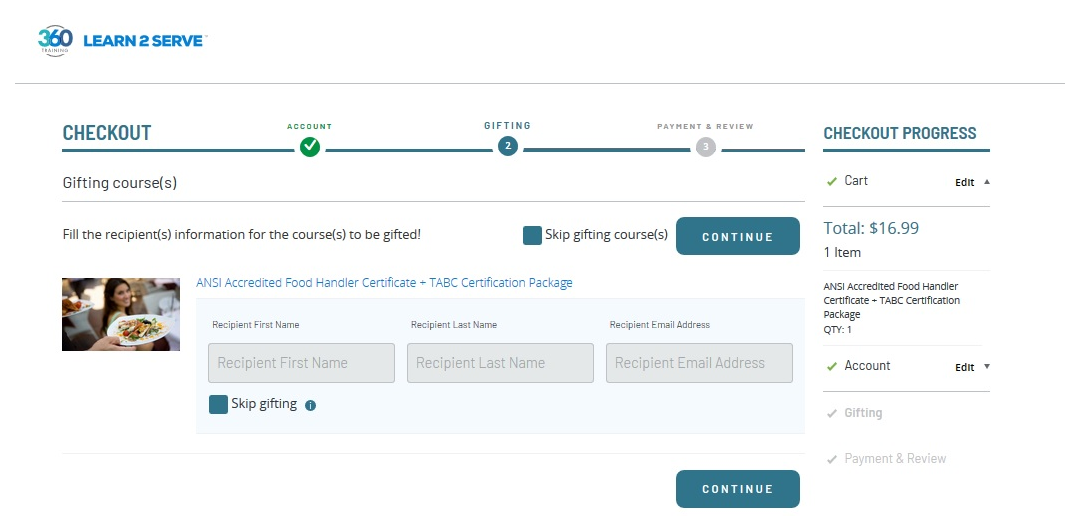 4. After clicking the ‘Continue’ button, the next page will be the payment page where the buyer will provide payment details to pay for the course. Then, click ‘Place Order’.
4. After clicking the ‘Continue’ button, the next page will be the payment page where the buyer will provide payment details to pay for the course. Then, click ‘Place Order’. 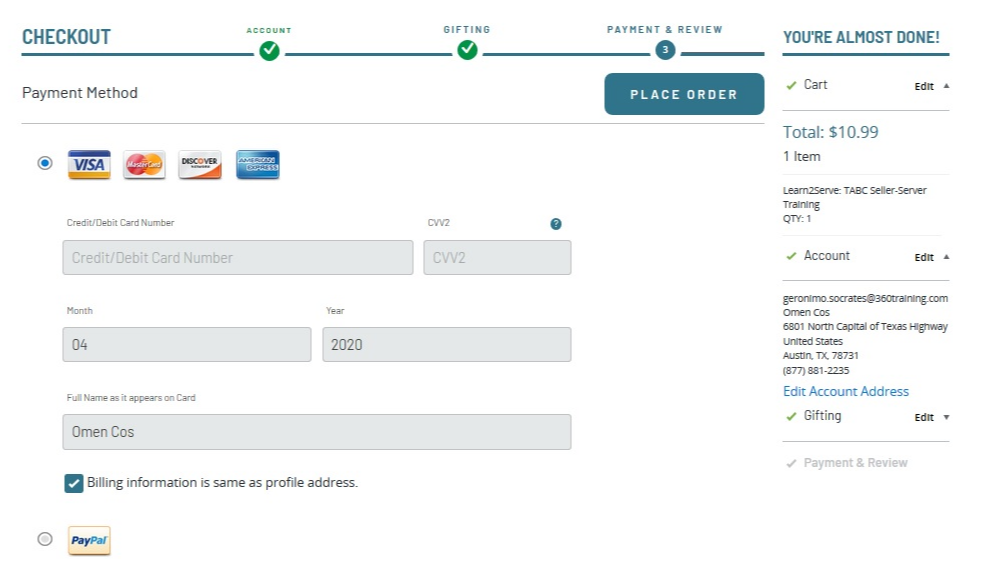 PLEASE NOTE: After placing the order, the buyer will going to have an account on our system but the course will NOT show up on his/her account. 5. A confirmation email along with the copy of the receipt will be sent to the buyer which will also state that the confirmation email was sent as well to the recipient. Sample receipt below.
PLEASE NOTE: After placing the order, the buyer will going to have an account on our system but the course will NOT show up on his/her account. 5. A confirmation email along with the copy of the receipt will be sent to the buyer which will also state that the confirmation email was sent as well to the recipient. Sample receipt below.  3. 1 After clicking the ‘Continue’ button, the recipient of the ‘gift’ would receive an email from support@360training.com informing that someone purchased a course for him/her. The email would contain the name of the buyer, the course name and instruction on how to access the course. Below is sample email.
3. 1 After clicking the ‘Continue’ button, the recipient of the ‘gift’ would receive an email from support@360training.com informing that someone purchased a course for him/her. The email would contain the name of the buyer, the course name and instruction on how to access the course. Below is sample email.  3.2 When the recipient clicks the ‘Go To My Courses’ link on the email, he/she will redirected to the page where he/she needs to create his/her profile by signing up as a new user or a returning user (as shown below).
3.2 When the recipient clicks the ‘Go To My Courses’ link on the email, he/she will redirected to the page where he/she needs to create his/her profile by signing up as a new user or a returning user (as shown below). 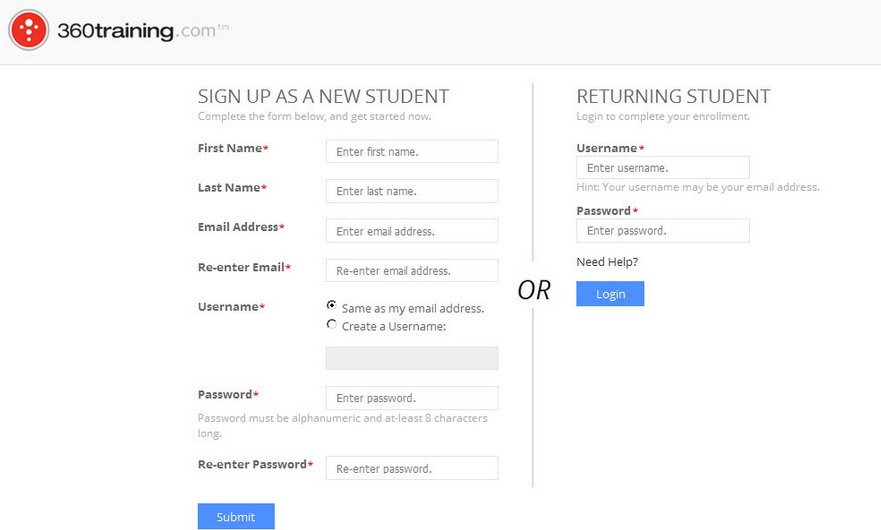 3.3 After creating the account or once logged in to the account, the course will be automatically enrolled on the account and recipient may start taking the course. If you need further assistance, feel free to contact our Support Team at (877) 881-2235 or send an email to support@360training.com.
3.3 After creating the account or once logged in to the account, the course will be automatically enrolled on the account and recipient may start taking the course. If you need further assistance, feel free to contact our Support Team at (877) 881-2235 or send an email to support@360training.com.
