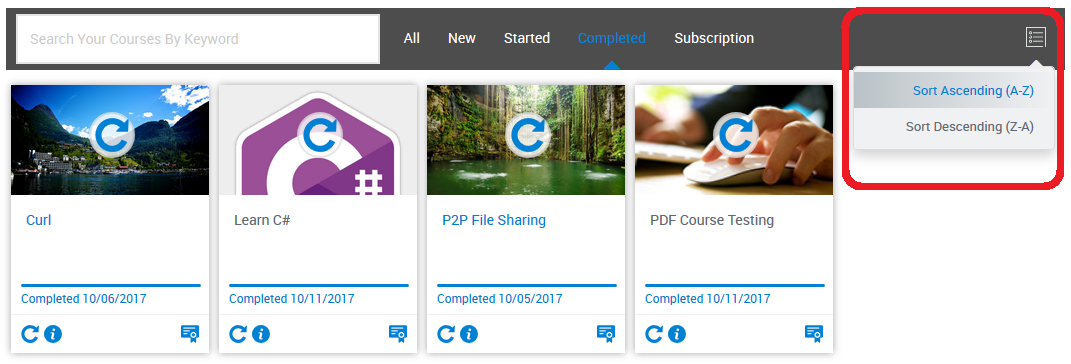For your convenience, a Course Search and Filtering/Sorting Tool Bar has been set up on your dashboard, giving you the ability to search individual courses by keyword or filter your list of courses by course status. This will allow you to easily browse through your list of enrolled courses, especially if you have a long list of courses in your account.
Using the Course Search Tool
1. On the Search Box, type the title of the course or at least part of the course title. Then, hit Enter key on your keyboard.
2. To show all courses, just delete the content of the search box and hit the Enter Key on your keyboard.
Using the Course Filtering/Sorting Tool
1. This tool allows you to view your courses by their current status. All you have to do is to click on any of the following options:
All - show all enrolled courses in your account
New - show all newly enrolled courses
Started - show courses that are currently in progress
Completed - show all finished courses
Subscription - show course library where you have an active (monthly) subscription.
2. You also have the option to sort your courses alphabetically (A-Z or Z-A). To do that, click the  icon found at the right end of the toolbar and choose one of the options provided.
icon found at the right end of the toolbar and choose one of the options provided.
If you need further assistance, you may email us at support@360training.com, chat with us live or call us at (877) 881-2235. We are open from 8 AM CST to 8 PM CST, Mondays through Fridays.